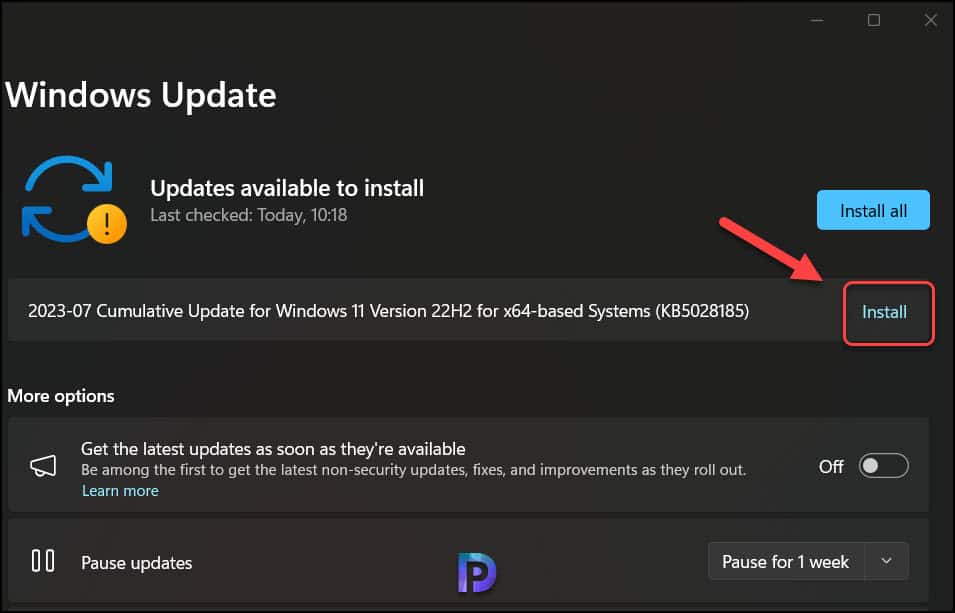Welcome to a thrilling journey into the realm of Windows 11
Today, we delve into the latest Windows 11 update, KB5028185, released on July 11, 2023. While this update brings exciting enhancements, its installation can sometimes be a bit tricky. But fret not, as we’ve got you covered with this comprehensive guide.
Don’t worry; we’ve got you covered with this complete guide!
- Discovering Windows 11 KB5028185
- More Cool Changes and Improvements
- Get the Latest Build Number
- Looking Back: KB5027303 Preview Update
- Troubleshooting “KB5028185 Windows 11 Failed to Install”
- Solution 1: Repair System Files
- Solution 2: Run Windows Update Troubleshooter
- Solution 3: Reset Windows Update Components and Clear Cache
- Solution 4: Manually Download and Install KB5028185
- How To Uninstall KB5028185?
- Conclusion
Discovering Windows 11 KB5028185:
Let’s kick things off by exploring what KB5028185 is all about. This update acts like a magical wand, making your computer even more remarkable. Here are some fantastic features it brings:
- 2FA Code Copy
- Key Shortcuts in File Explorer
- Live Kernel Memory Dumps
- Content Adaptive Brightness Control (CABC)
- USB4 Hubs and Devices Settings
- Sensor Data
- Snipping Tool Integration
- System Tray Time Display
- Mouse Performance Enhancement
- VPN Status Icon
More Cool Changes and Improvements:
Beyond these amazing features, Microsoft has implemented over 30 other changes and improvements in KB5028185. Some notable ones include enhanced file sharing, in-app voice access commands, improved search performance, gaming optimizations, and provisioning packages.
Get the Latest Build Number:
Upon installing KB5028185, your computer transforms into a more powerful machine with a new build number, 22621.1992, signifying that you now have all the latest features and improvements.
Looking Back: KB5027303 Preview Update:
Before KB5028185, there was another significant update called KB5027303. Think of it as a dress rehearsal before the main event. Reviewing its changes from the previous month can provide insights into how Microsoft continually enhances Windows 11.
Solving “KB5028185 Windows 11 Failed to Install”:
Now, let’s address what to do if you encounter difficulties installing KB5028185. Sometimes, computers can be a bit finicky, but we have solutions for you:
- Solution 1: Repair System Files
- Solution 2: Run Windows Update Troubleshooter
- Solution 3: Reset Windows Update Components and Clear Cache
- Solution 4: Manually Download and Install KB5028185
How To Uninstall KB5028185
If you ever need to remove KB5028185 from your computer, follow these steps to embark on your uninstallation quest.
Conclusion:
In the end, Windows 11 KB5028185 is a treasure trove of new features and improvements waiting for you. If you face any installation issues, rest assured that our provided solutions will help you unlock the full potential of this update. Continue exploring and learning about your computer for an exciting journey in the world of technology. Stay tuned for more updates and adventures!